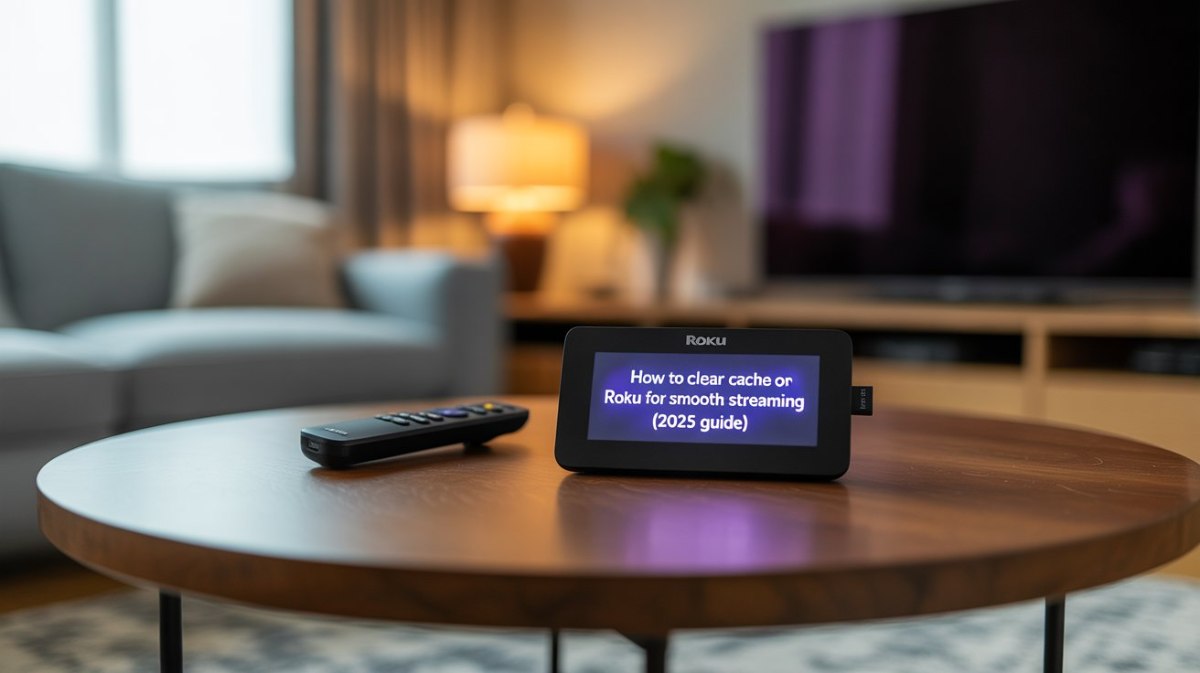If your Roku device is slowing down, freezing, or experiencing other issues, you may be dealing with a common problem: a cluttered cache. The cache is designed to store temporary data for faster performance, but when it becomes overloaded, your Roku can encounter lag and disrupt your streaming experience.
In this 2025 expert guide on how to clear cache on Roku, we’ll cover everything from step-by-step instructions to advanced troubleshooting tips and streaming optimization hacks. Whether you use Roku TV, Roku Ultra, Roku Streaming Stick, or Roku Express, this comprehensive guide will ensure smoother streaming every time.
What is Cache on Roku?
A cache is temporary storage memory used by devices like Roku to load apps and content more efficiently. When you open Netflix, Hulu, or YouTube on Roku, the device stores some files in its cache to make the next launch faster.
But here’s the catch:
- Overloaded cache = slower performance
- Corrupted cache = freezing apps and buffering
- Old cache data = playback errors
Just like removing your browser cache boosts website speed, learning how to clear cache on Roku ensures smooth streaming and reliable performance.
Why Should You Clear Cache on Roku in 2025?
Streaming has evolved. With 4K, HDR, Dolby Vision, and high-bandwidth content, Roku devices are under more stress than ever. A cluttered cache can directly impact:
- Loading speed of apps and menus
- Video quality (buffering during 4K streams)
- App stability (crashes and freezes)
- System responsiveness (slow navigation)
By clearing cache, you’re refreshing your Roku, removing unnecessary junk files, and giving it space to perform at its best.
How to Clear Cache on Roku

The fastest way to clear the cache is a remote sequence reset.
- Go to the Roku Home screen.
- Press the Home button 5 times quickly.
- Press the Up button once.
- Press the Rewind button twice.
- Press the Fast Forward button twice.
- Your Roku will restart automatically, clearing its cache.
This process is compatible with Roku devices in 2025, ranging from the Roku Streaming Stick to the Roku TV.
Step-by-Step Guide: How to Clear Cache on Roku
Follow these easy steps to clear the cache on your Roku widget:
- Push the Home button five times on your Roku remote. Do this quickly without long pauses.
- Press the Up button once.
- Press the Rewind button twice.
- Press the Fast Forward button twice.
- Your Roku will automatically restart, and the cache will be cleared.
Once the device reboots, you’ll notice that navigation feels smoother, apps load faster, and most playback cases should be resolved.
Alternative Methods to Clear Cache on Roku

While the button sequence is the most common method, there are other ways to clear the cache on Roku, depending on the issue you face.
1. Restart Roku Manually
- Go to Settings > System > Power > System Restart > Restart.
- This refreshes the device and clears temporary files.
2. Remove and Reinstall a Channel
- Guide to the channel > Press * > Remove channel.
- Reinstall from the Roku Channel Store.
- This removes the channel’s specific cache.
3. Check for Software Updates
- Go to Settings > System > System Update > Check now.
- Updates optimize cache handling and performance.
4. Reset Network Connection
- Go to Settings > System > Advanced System Settings > Network Connection Reset.
- This clears the network-related cache that may cause buffering.
5. Factory Reset (Last Resort)
- Go to Settings > System > Advanced System Settings > Factory Reset.
- Restores Roku to default settings (erases cache, apps, preferences).
Troubleshooting Playback Issues on Roku
Clearing the cache benefits in most cases, but if your Roku still struggles, here are additional fixes:
Restart Your Wi-Fi Router
- Unplug for 15 seconds, then plug back in.
- Helps eliminate internet-related buffering.
Improve Internet Speed
- Minimum: 5 Mbps (HD), 25 Mbps (4K).
- Run a speed test to confirm.
Use Wired Ethernet (if supported)
- Provides stable connections compared to Wi-Fi.
Manage Roku Storage
- Remove unaccustomed channels.
- Insert a microSD card (if supported by your model).
Advanced Optimization Tips for Roku in 2025
Streaming technology has advanced, but cache issues remain. Here’s how to optimize beyond just clearing cache:
- Reboot Roku weekly to refresh memory.
- Avoid overheating: keep the device ventilated.
- Delete unused channels regularly.
- Use Quality of Service (quality of service) on your router to prioritize Roku traffic.
- Upgrade the router if you plan to stream 4K HDR content on multiple devices.
Comparison: Cache Clearing vs Factory Reset
| Action | What It Does | When to Use |
|---|---|---|
| Clear Cache | Removes temporary files | Slow performance, buffering |
| Restart Roku | Refreshes system memory | Minor glitches |
| Remove/Reinstall Channel | Clears specific app cache | Single channel issues |
| Factory Reset | Restores default settings | Major, persistent issues |
Roku vs Firestick vs Chromecast: Cache Clearing
| Device | Cache Clearing Method | Difficulty |
|---|---|---|
| Roku | Remote sequence or restart | Easy |
| Firestick | Settings > Applications > Clear Cache | Easy |
| Chromecast | Restart or reset via Google Home | Moderate |
Roku makes cache clearing straightforward compared to competitors.
How Often Should You Clear Cache on Roku?
Experts recommend:
- Every 2–3 months if streaming daily.
- After the major Roku updates.
- When apps freeze or buffer.
Regular maintenance prevents long-term performance issues.
Common Mistakes When Clearing Cache on Roku
- Pressing buttons too slowly in the sequence (must be quick).
- Expecting channel cache to clear (requires reinstall).
- Skipping updates after clearing the cache.
- Using factory reset too early (should be a last resort).
Roku Maintenance Schedule for Smooth Streaming
| Frequency | Action |
|---|---|
| Weekly | Restart Roku |
| Monthly | Delete unused channels, restart router |
| Quarterly | Clear Roku cache |
| Yearly | Check for software updates, consider factory reset if issues persist |
Conclusion
Maintaining your Roku in peak condition doesn’t have to be complicated. Learning how to clear cache on Roku and performing this simple routine regularly can dramatically improve performance, ensuring smoother navigation, faster load times, and lag-free streaming.
If you notice buffering or freezing, clearing the cache on Roku is the first step before trying more advanced fixes, such as reinstalling channels or performing a factory reset. By incorporating these techniques into your practice, you can extend the life of your device and enjoy uninterrupted entertainment.
With this guide on how to clear cache on Roku, you’re now equipped to maintain an optimal routine and seamless streaming throughout 2025 and beyond.
Frequently Asked Questions (FAQs)
What happens when I clear the cache on Roku?
It removes temporary files, refreshes memory, and improves performance without deleting apps.
Why does Roku freeze even after clearing the cache?
It could be outdated software, weak Wi-Fi, or overheating. Try troubleshooting.
Can I schedule automatic cache clearing on Roku?
No. You need to perform the button sequence or restart the device manually.
Is a factory reset better than clearing the cache?
Only if cache clearing and updates don’t fix the issue, a factory reset wipes everything.
Does Roku store more cache than the Fire TV Stick?
Not necessarily, but heavy streaming apps like YouTube or Netflix can create large cache files.